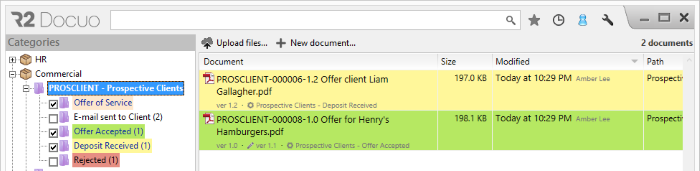Documents with process in the Categories view
Index
1 What the categories with process tree looks like
2 Documents with process in the Categories view
3 How to view documents in a particular state
4 How to view documents in different states at the same time
What the categories with process tree looks like
In the categories tree, categories with process appear with the + button next to the category name.
Clicking the + button will display all the states that make up that category's process. Next to each state, in brackets, you can see the number of documents in that state.
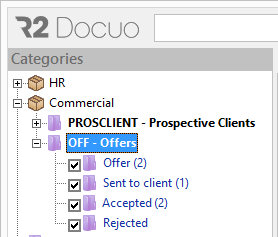
In the case of categories with colors assigned to the states of the process, the color of each state is shown.
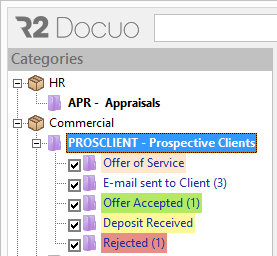
Documents with process in the Categories view
In the results list of the Categories view, selecting a category with a process will display all of the documents in that category irrespective of their state.
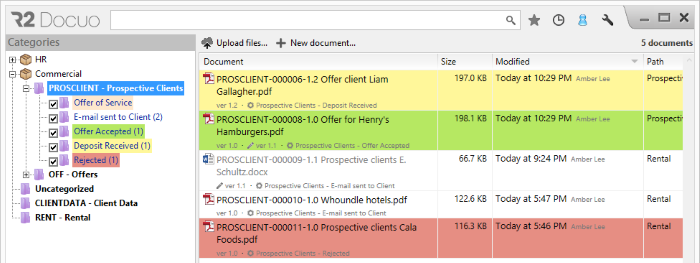
How to view documents in a particular state
To view documents in a particular state, simply select the state from the categories tree and the results list will display only those documents which are in the selected state.
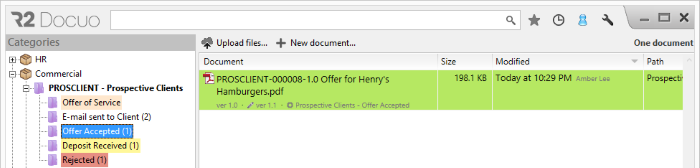
How to view documents in different states at the same time
Sometimes you need to be able to see documents in different states at the same time, e.g. the commercial department may need to view offers made and offers accepted.
R2 Docuo allows you to select the states you want to view when you explore the documents in the Categories view.
In the categories tree, when you select a category with a process, a check box appears to the left of the state name so you can check those states you want to be displayed when the category is selected.
In the sample image below, the check boxes "Email sent to client" and "Rejected" have been unmarked, therefore the results list only shows the documents in the states that are still marked.